Production Learning – Disk Encryption , Snapshot Creation , Disk Creation – Create VM from a Existing disk
Greetings to my fantastic student’s .. I am back with another cool practical . I believe you know I have moved to production from training to learn more . Learning is a never ending process . In last couple of week I have learned lot’s of thing and I am very happy for that .
This post is a combination of multiple practical . If you follow this document you will be able to:
- Encrypt your Windows OS disk
- Move a VM from AV set
- Create snapshot from a encrypted OS disk
- Create Disk from that snapshot
- And finally create VM from that disk .
This document is a step by step guidance to remove a azure VM from an existing Availability Set . To make the scenario more realistic first I have encrypted the VM OS disk and then create snapshot from that disk and then create a disk from that snapshot then spin up the VM .
This is the first step to create a VM . Normally you will get a VM created in your subscription .
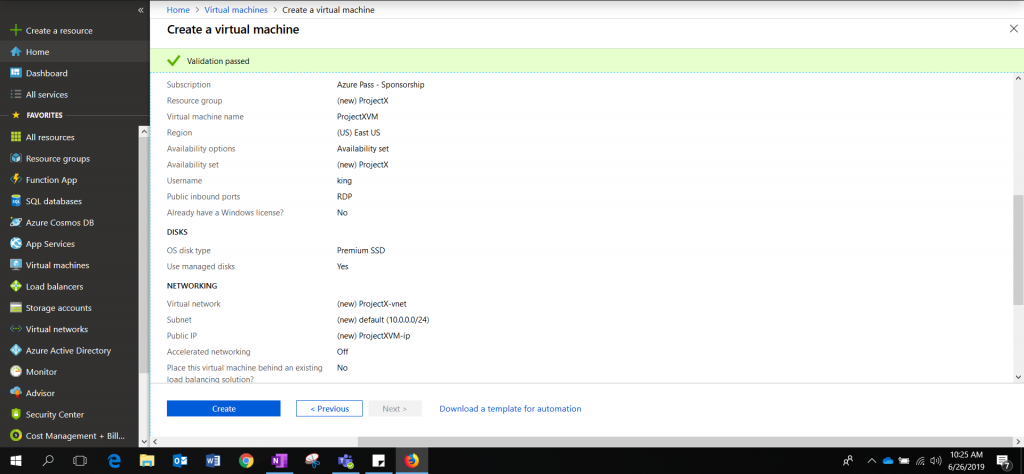
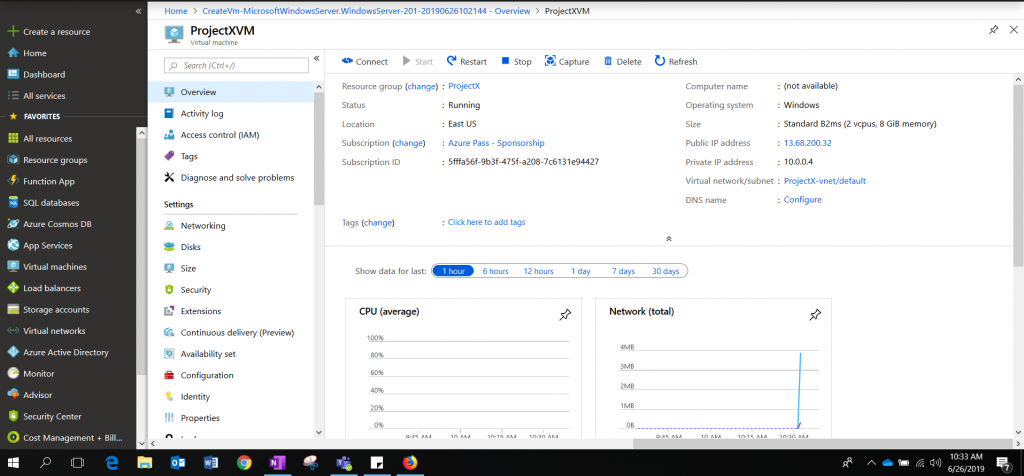
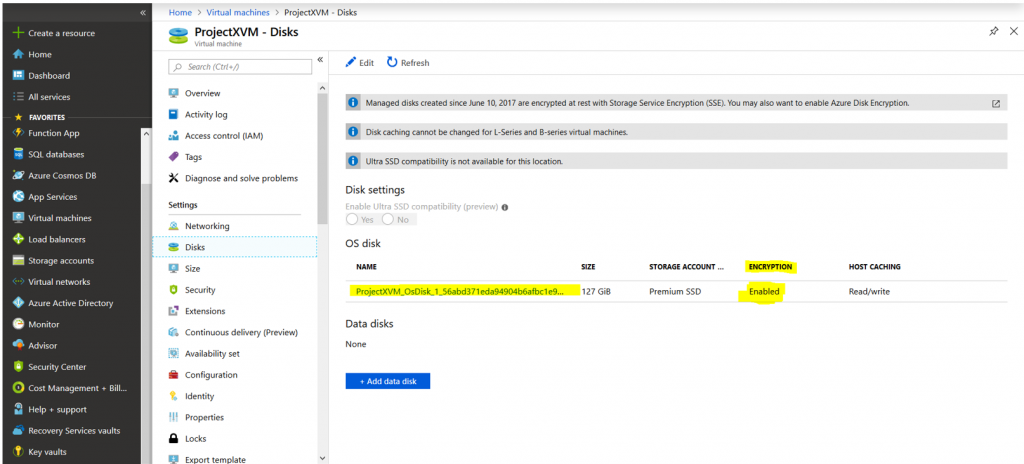
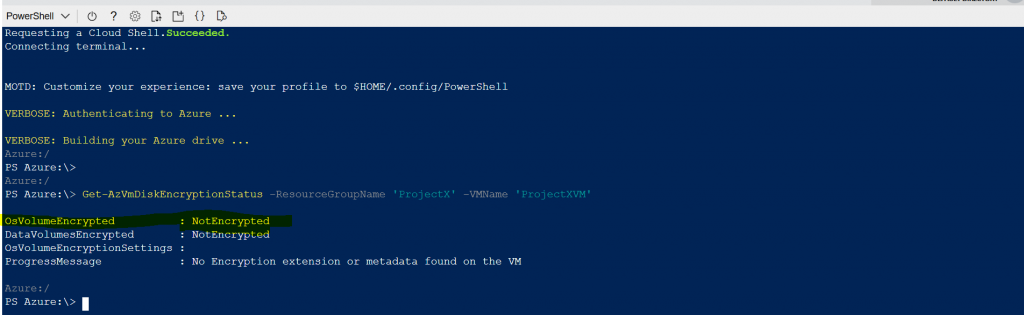
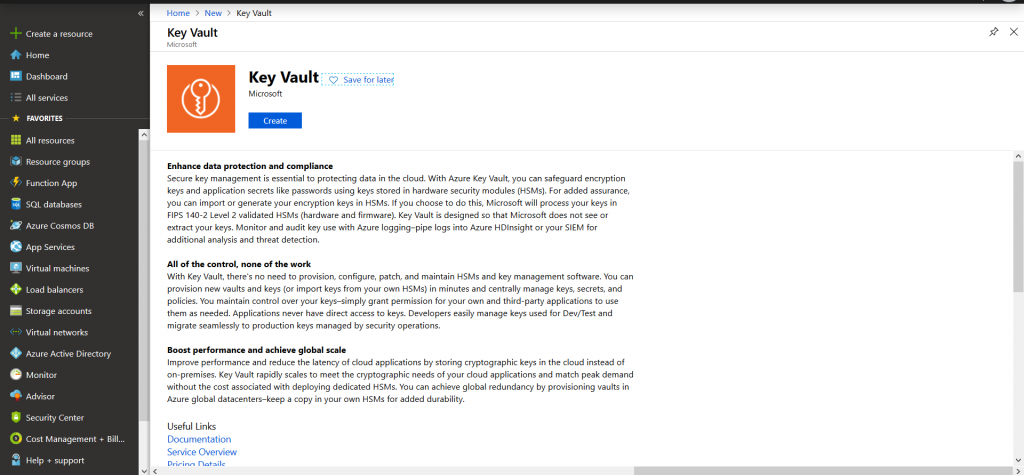
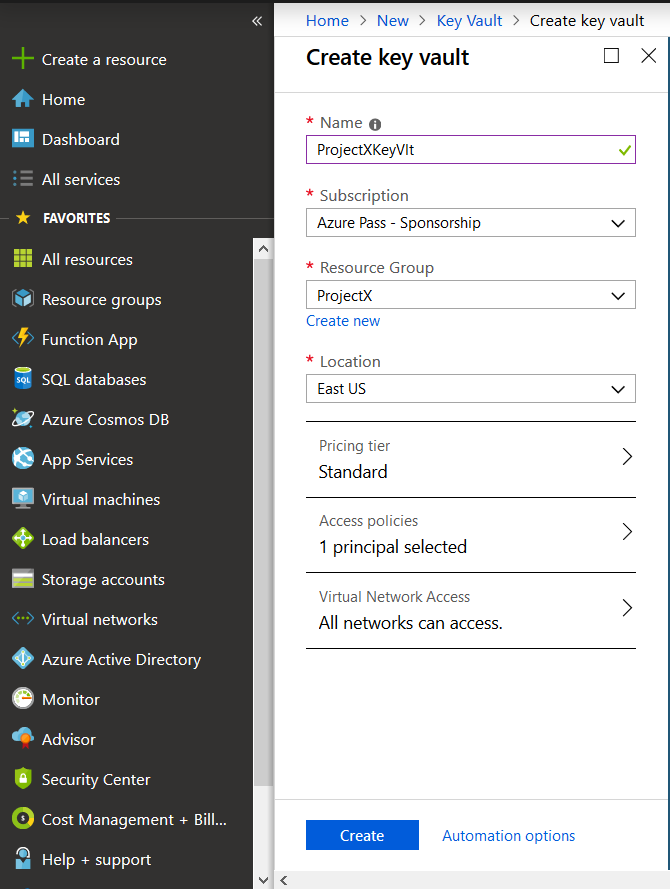
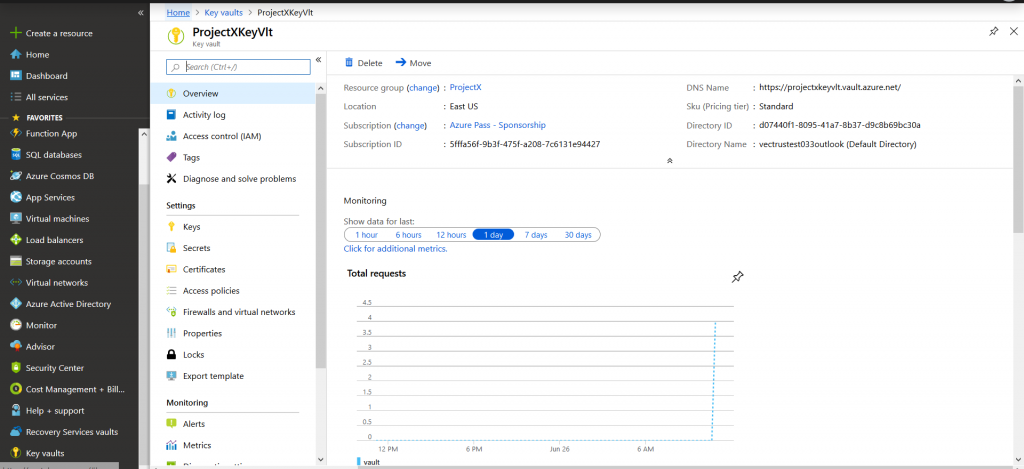
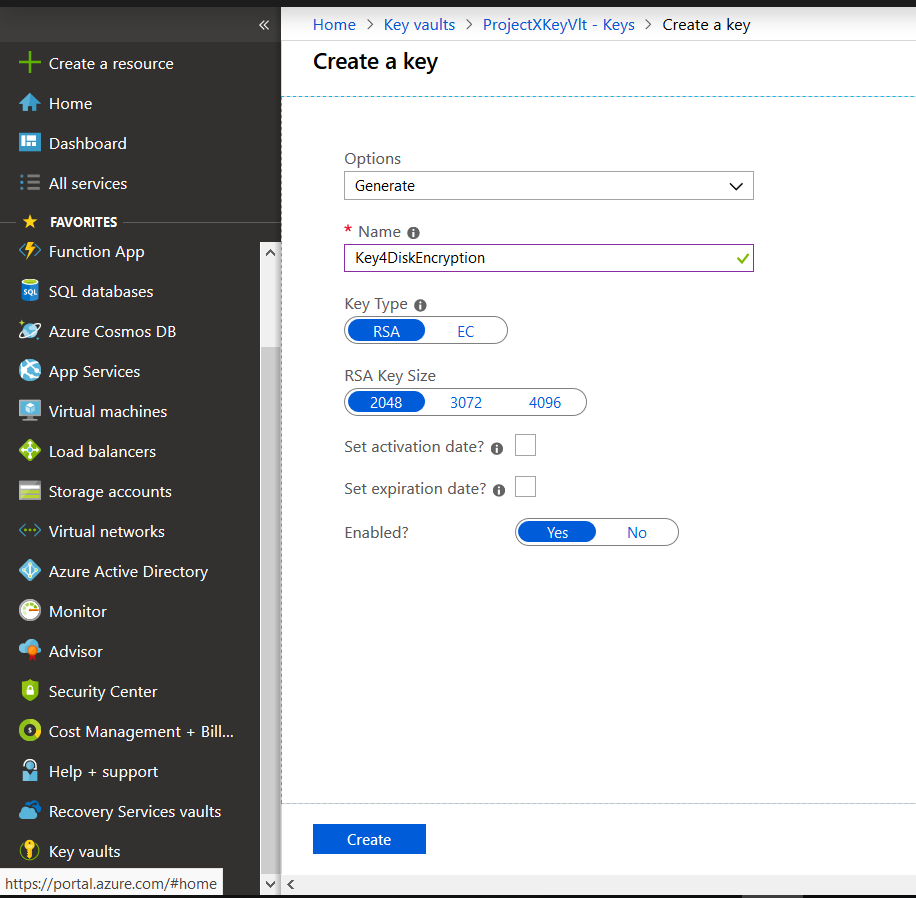

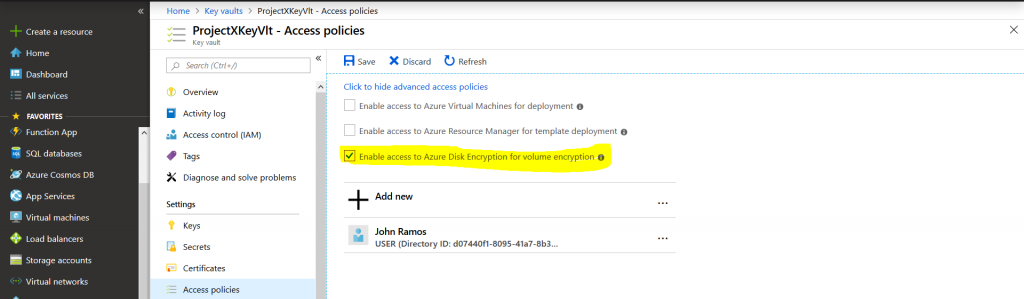
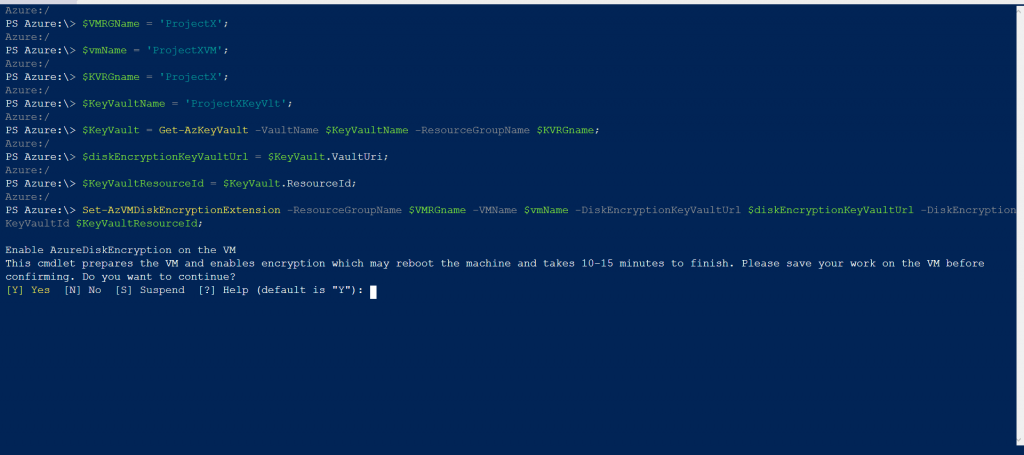
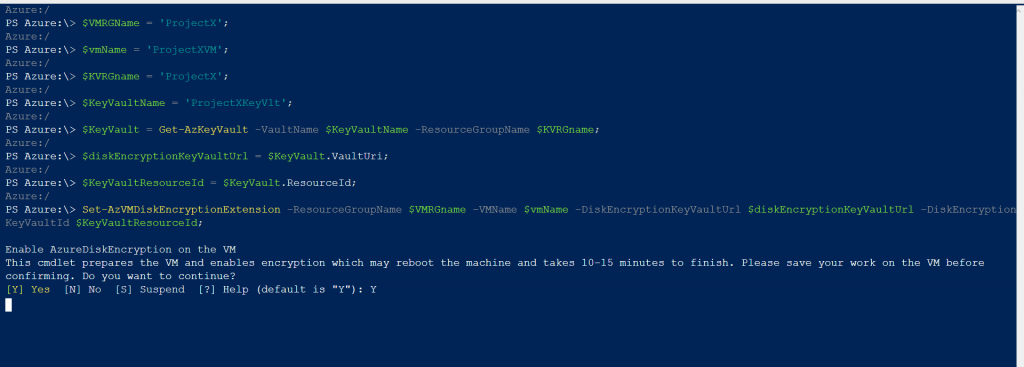
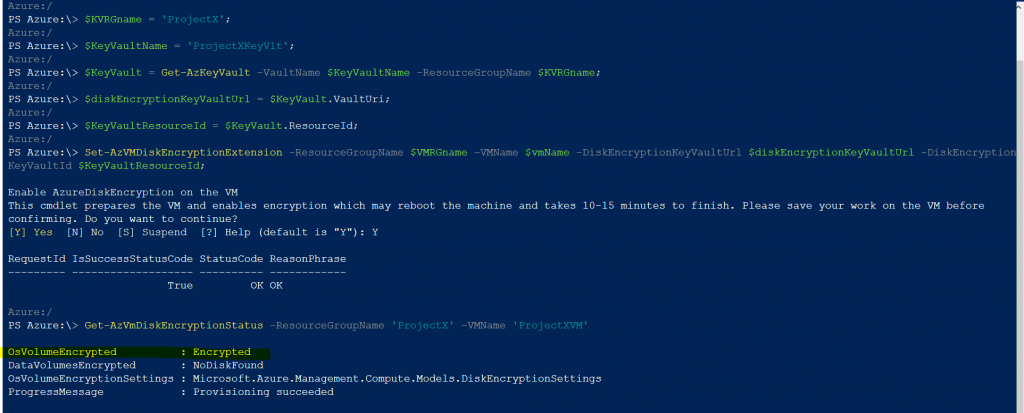
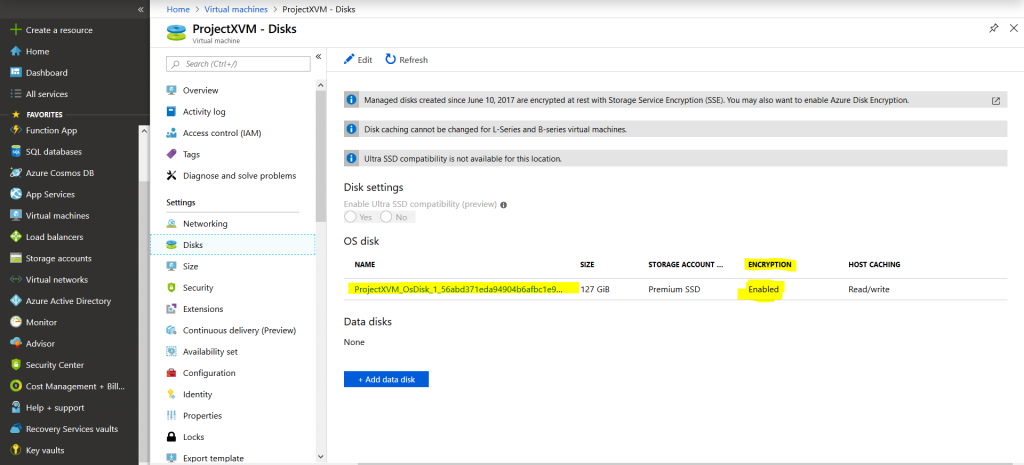
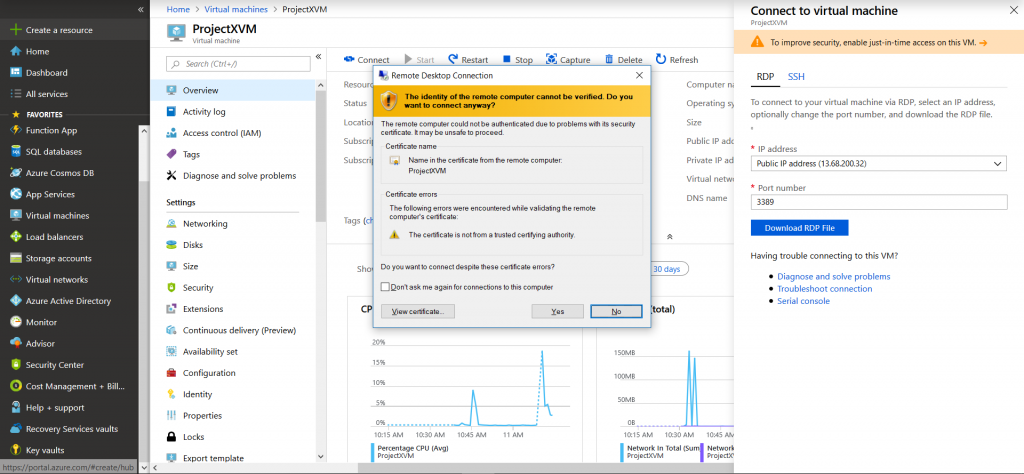
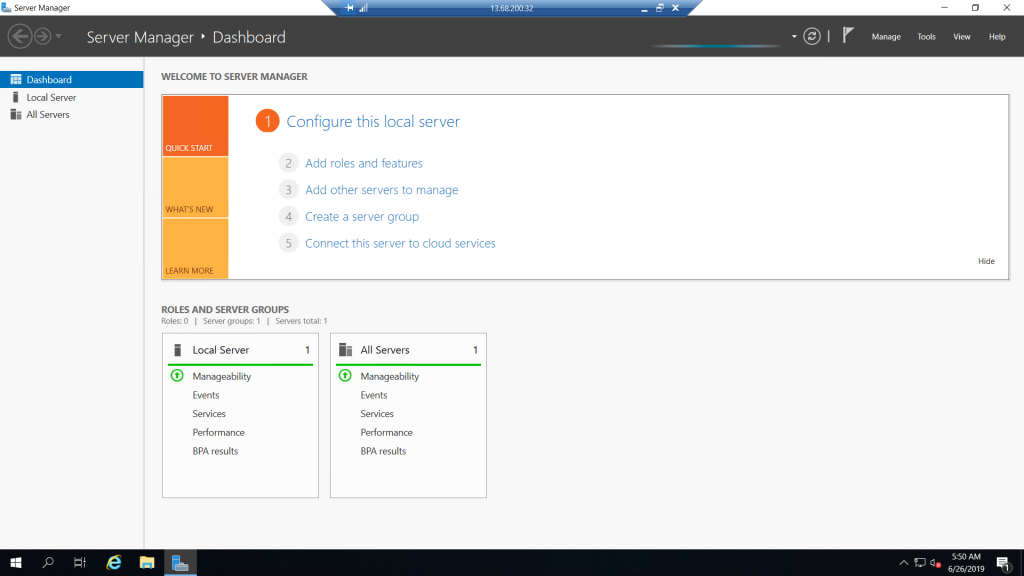
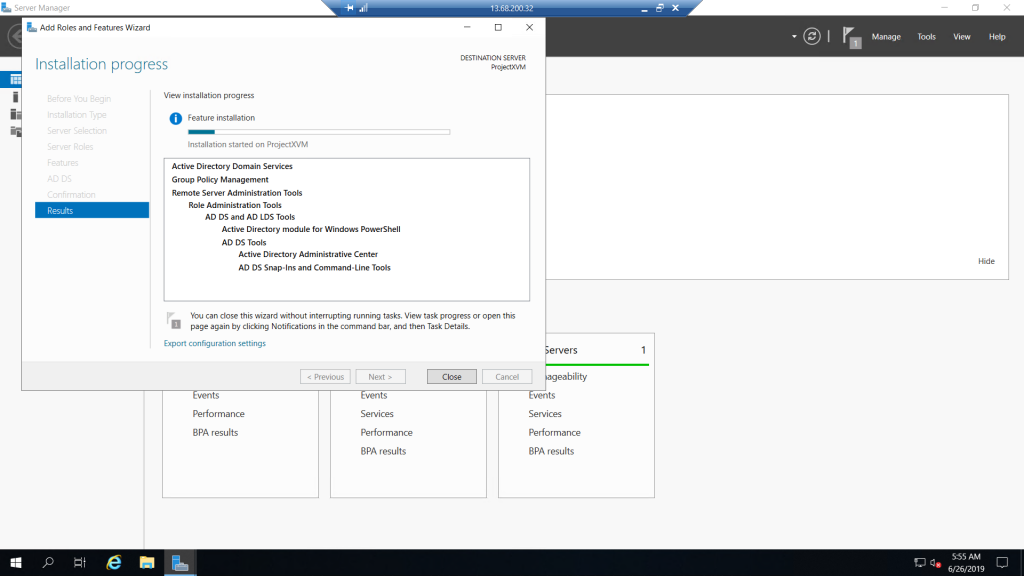
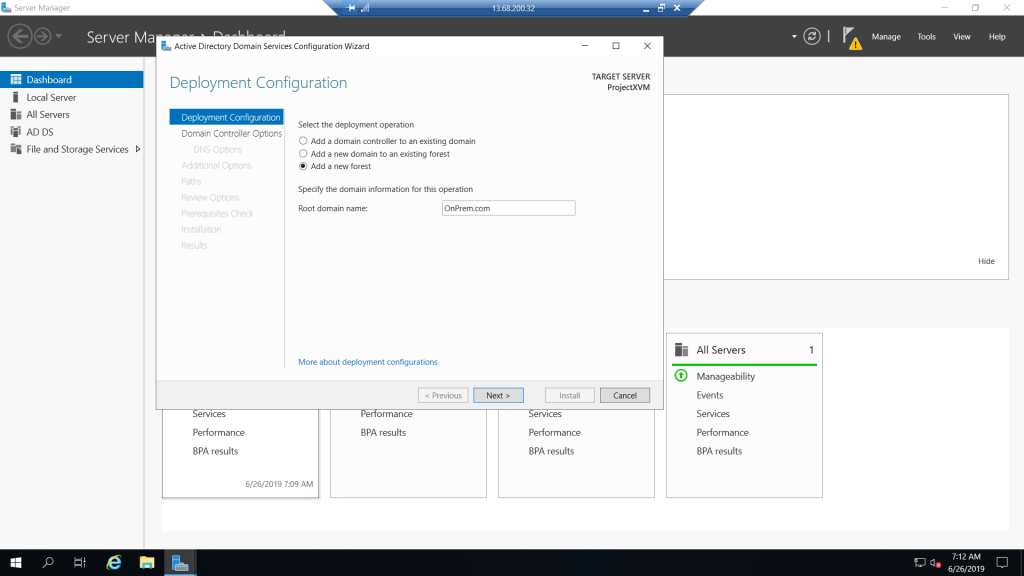
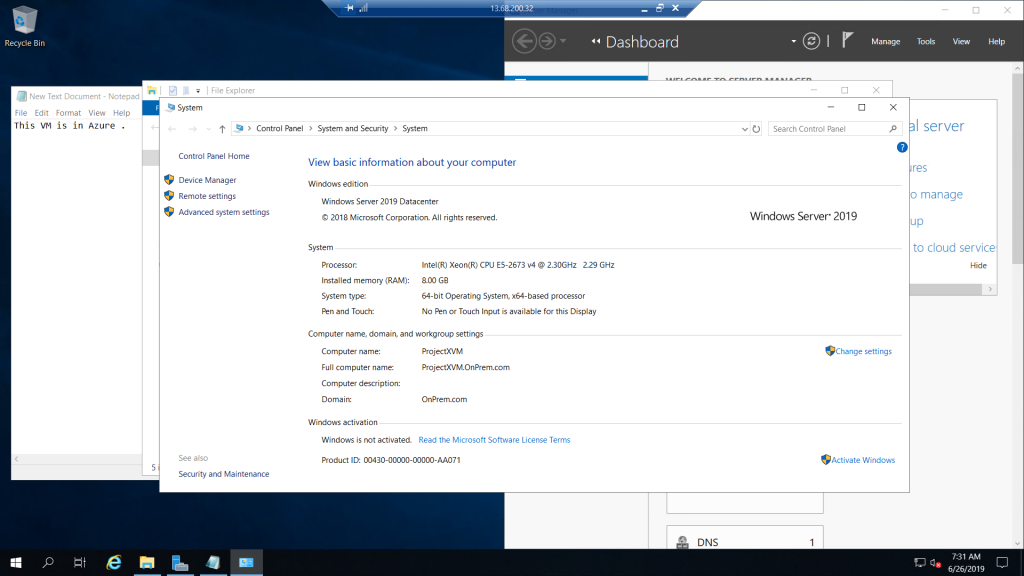

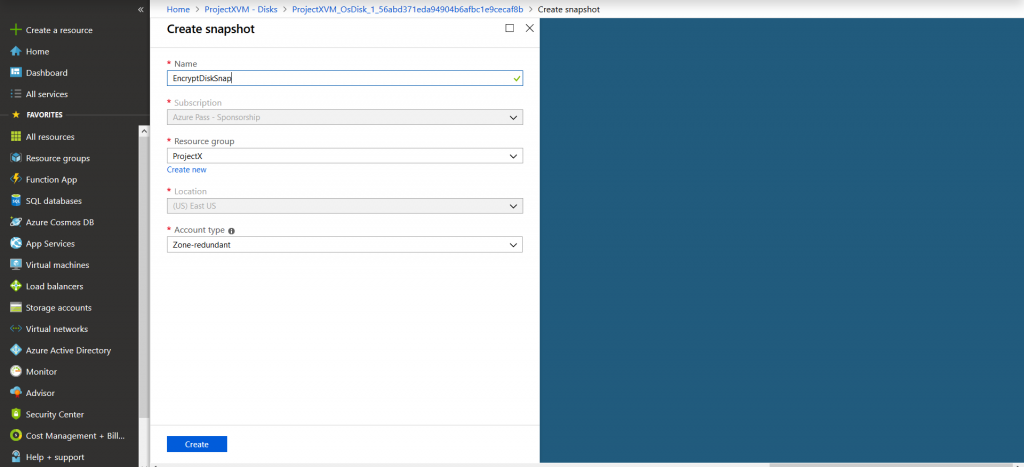
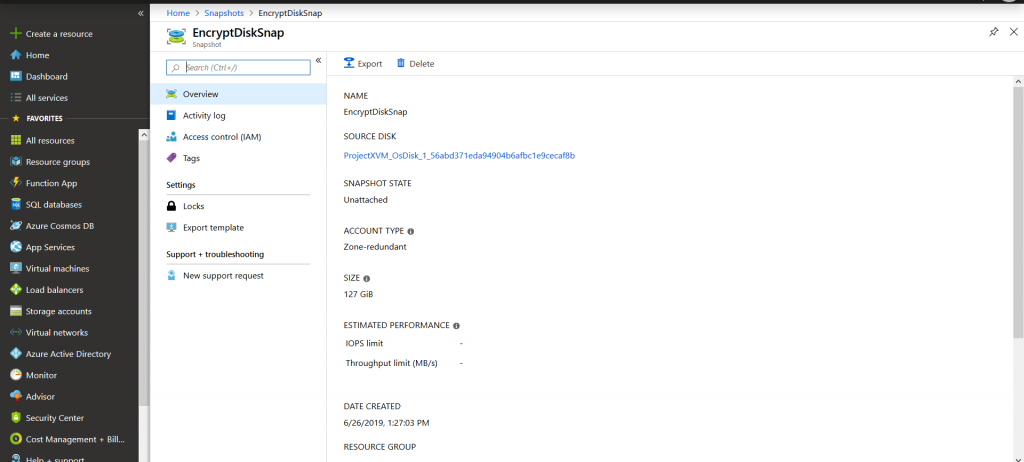
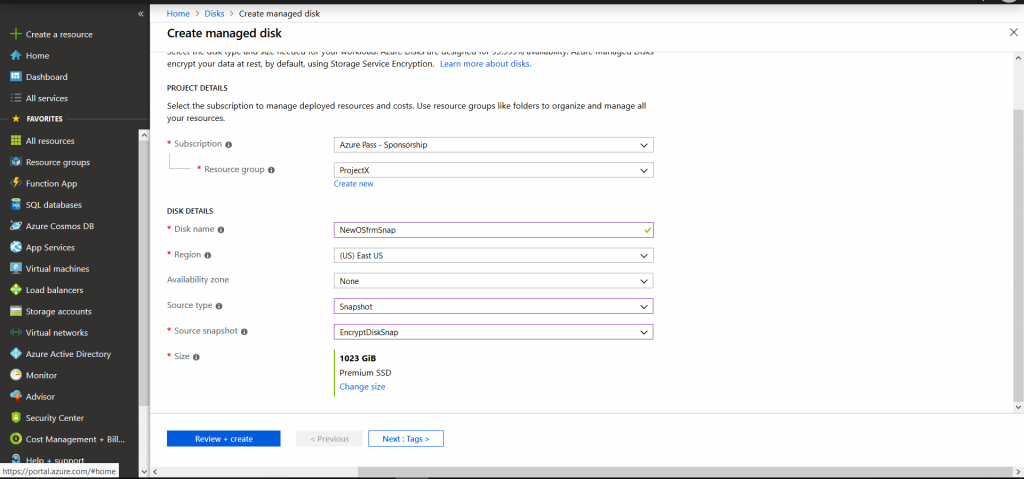
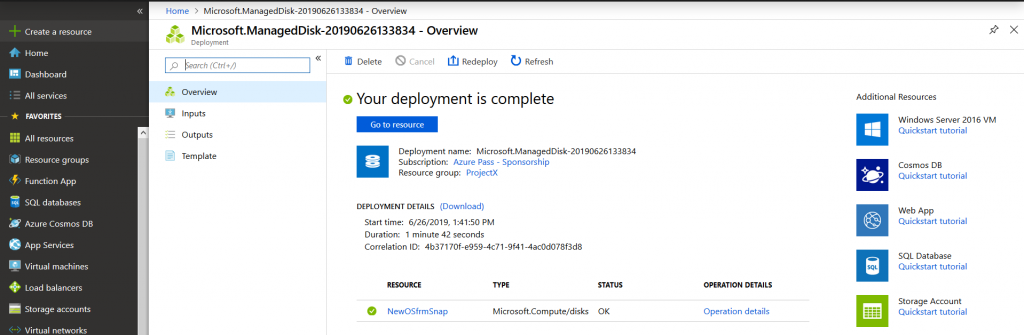
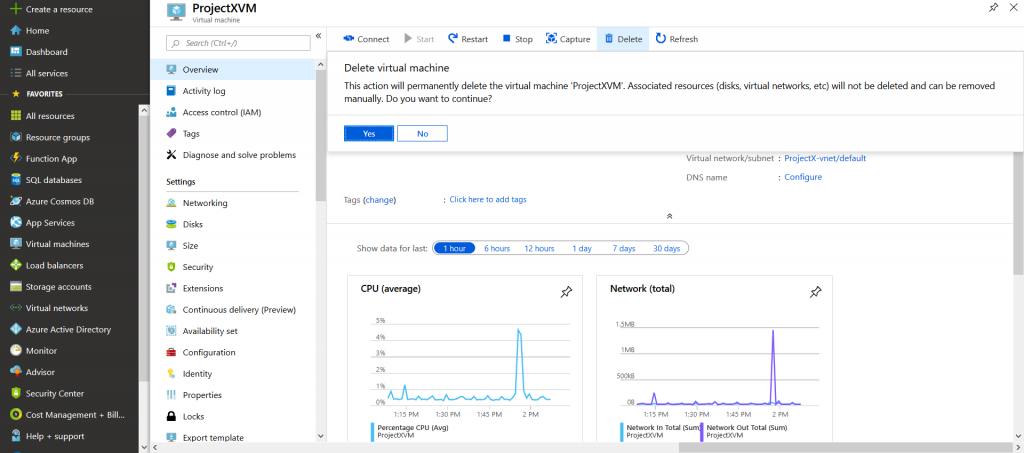
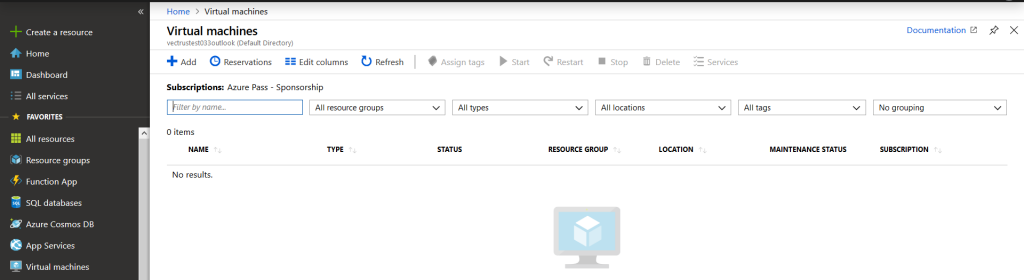
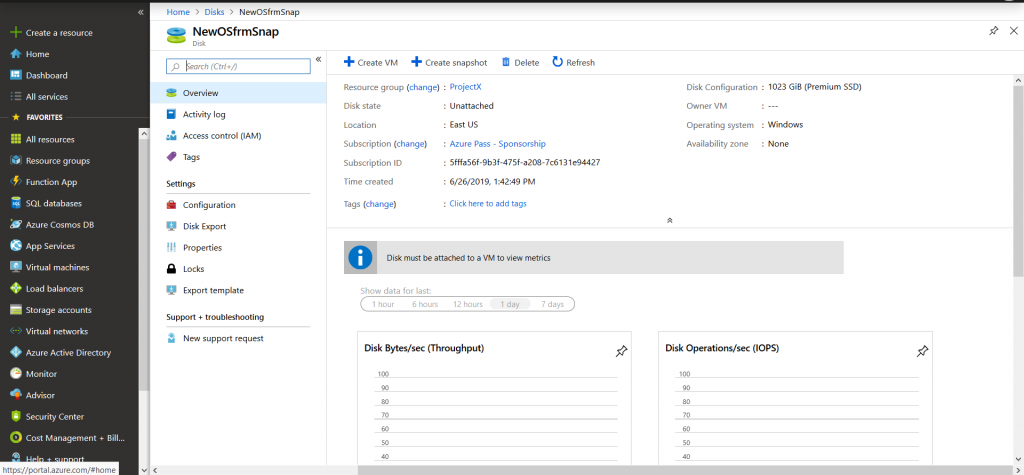
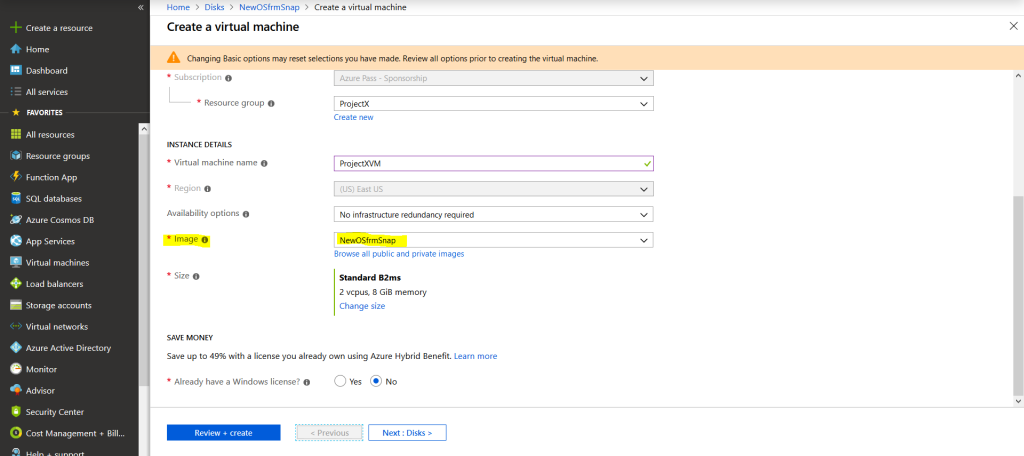
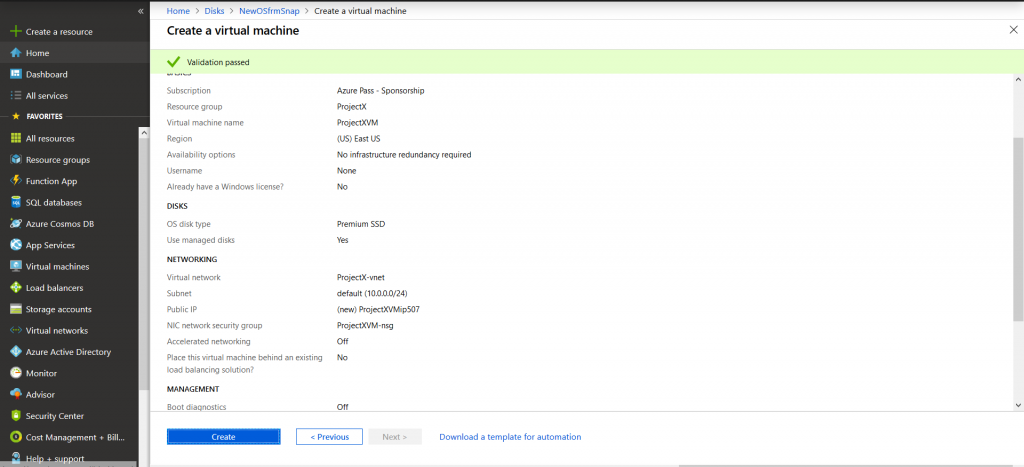
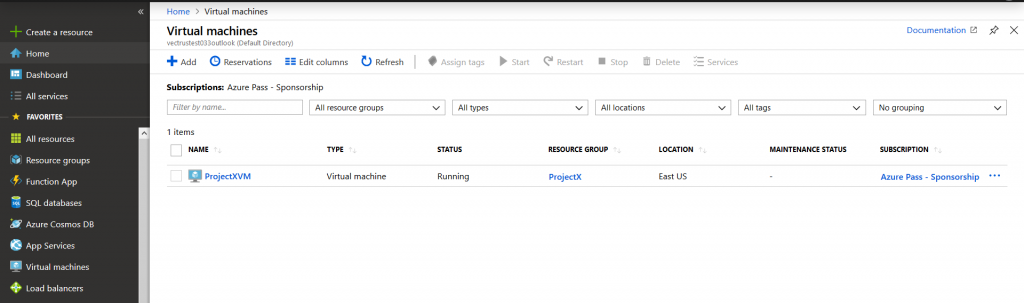
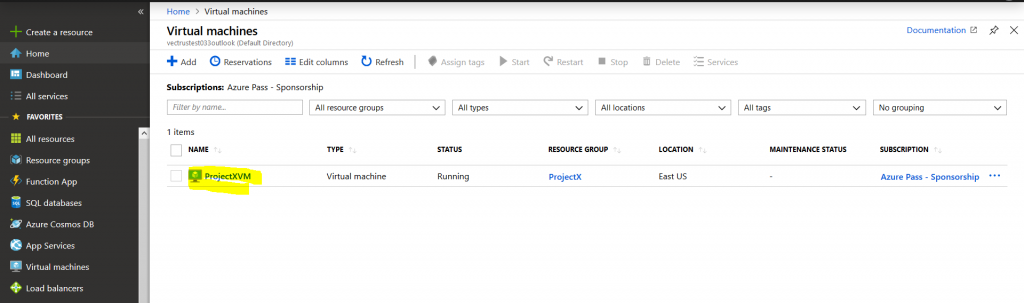
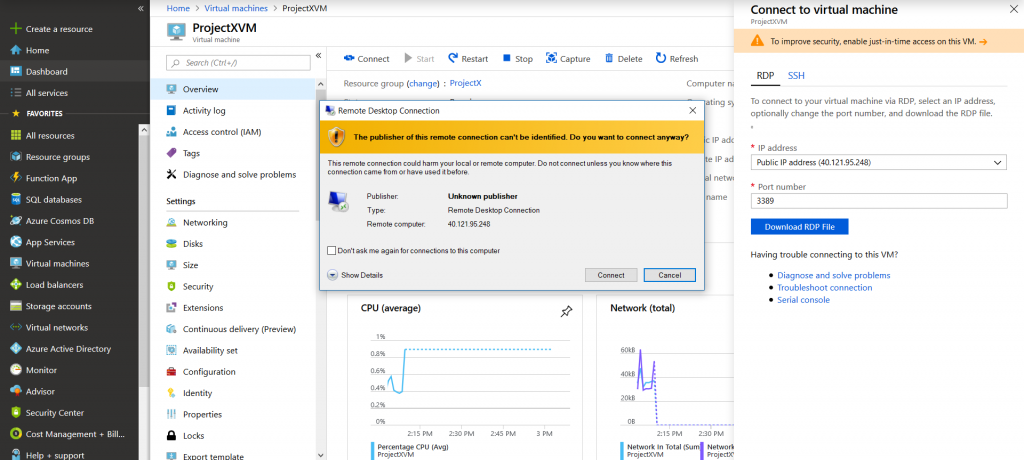
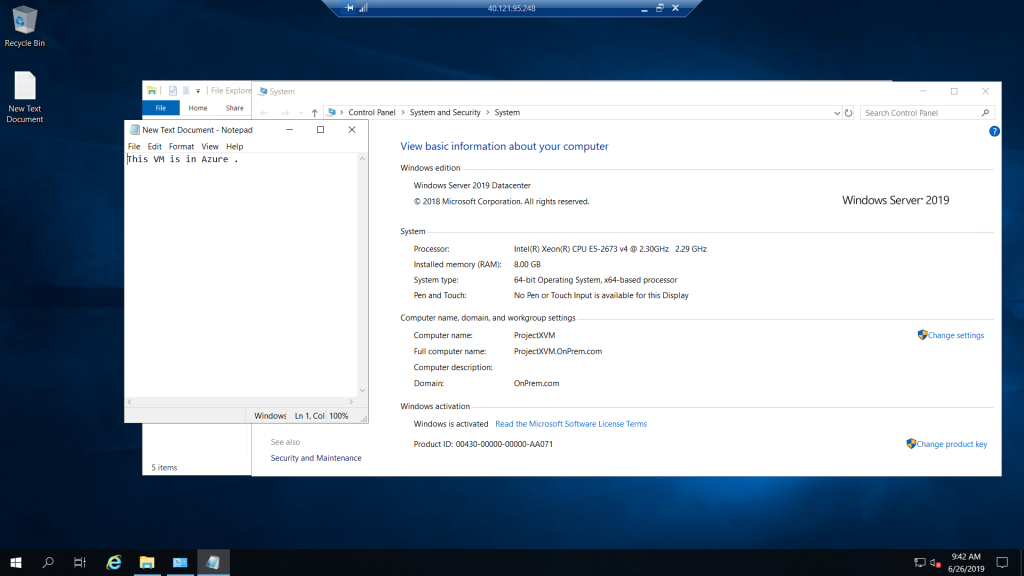
Code Use In this task :
Before run this command please make sure you have open power-shell in admin and you have installed and imported AzureRM command .
#Intsall-module AzureRM #import-module AzureRM login-azurermaccount $VMRGName = 'ProjectX'; $vmName = 'ProjectXVM'; $KVRGname = 'ProjectX'; $KeyVaultName = 'ProjectXKeyVlt'; $KeyVault = Get-AzKeyVault -VaultName $KeyVaultName -ResourceGroupName $KVRGname; $diskEncryptionKeyVaultUrl = $KeyVault.VaultUri; $KeyVaultResourceId = $KeyVault.ResourceId; Set-AzVMDiskEncryptionExtension -ResourceGroupName $VMRGname -VMName $vmName -DiskEncryptionKeyVaultUrl $diskEncryptionKeyVaultUrl -DiskEncryptionKeyVaultId $KeyVaultResourceId; Get-AzVmDiskEncryptionStatus -ResourceGroupName 'ProjectX' -VMName 'ProjectXVM'